
1. After unlocking a badge go to your account page to view all of your badges
2. Click on the badge to download it.

3. Go to your LinkedIn profile and click on "Add a profile section," then choose "Recommended" and "Add licenses & certifications."
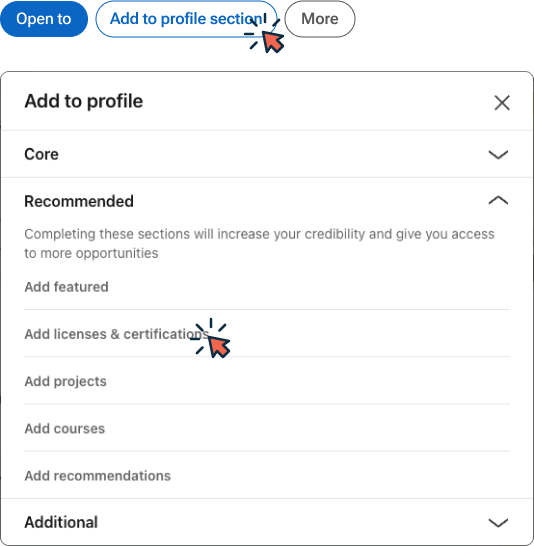
4. Provide the relevant information about the badge, such as the name of the course, the organization that issued it, the issue date, and the expiration date (if applicable). You can also add a credential ID and credential URL for verification purposes.
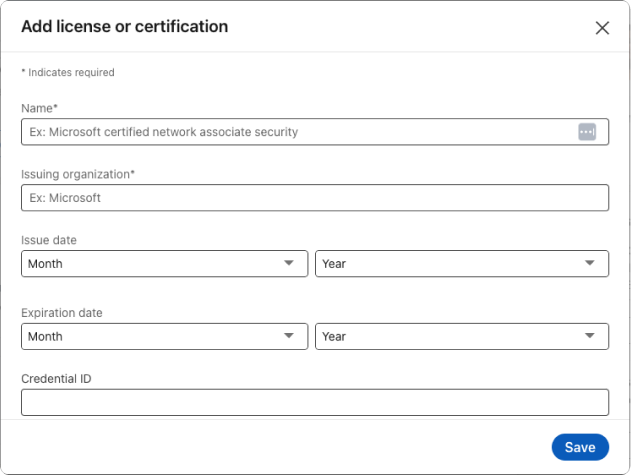
5. Mention the skills you gained from earning the badge. This further enhances your profile and helps potential employers understand your expertise.
6. Upload the badge via “+ Add media” button

7. Once you've completed the previous steps, the badge will be added to your LinkedIn profile, visible to others who visit your profile. They can click on the badge to verify its authenticity.